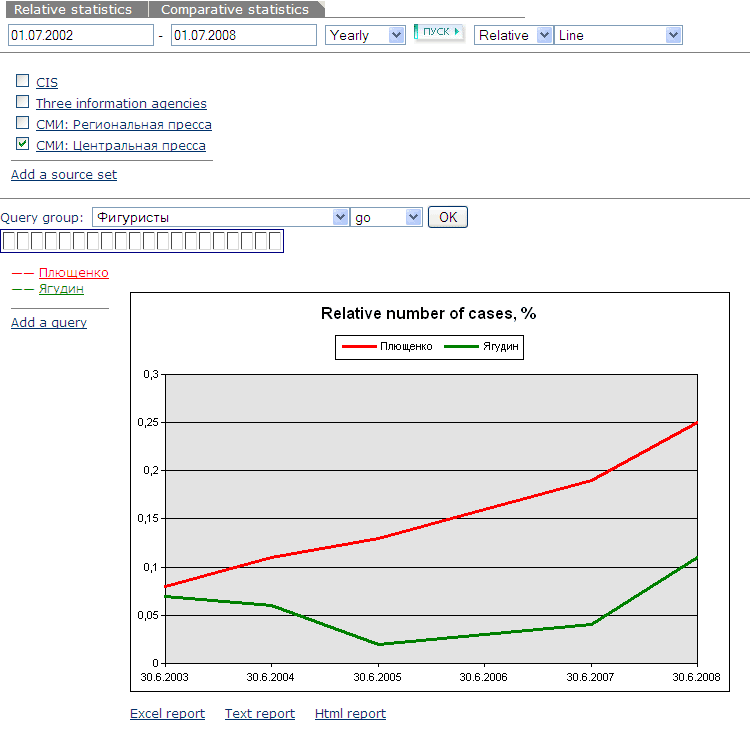
Comparative statistics allows comparing the number of hits for particular objects (companies in the same sphere, politicians, and businessmen).
Interface contains some typical query groups (Businessmen, Parties, and Companies), which help to get acquainted with the service. Choose the query group in the first drop-down list, for example, Companies, choose Go in the second drop-down list and press OK. This query group includes the most popular Russian companies, references to which in press we can compare.
To add one more query, press ADD QUERY. Enter the name of one more company in the field NAME, for example, Славнефть. Enter славнефть in the query box. Choose the color of object and press OK.
Choose a source set, where you would like to conduct the search, and make the comparative analysis. If the search area needs to be expanded, press Add a Source Set and after that press Sources at the following page. A Search Area Builder page will open in a separate window. To include the whole group of sources in your set, place the pointer on the left of the group name. Press Build.
If only some databases of this group should be included in your set, click the group name. For example, to add several information agencies in your set, click Central Agencies, uncheck the general pointer and set pointers only on the needed agencies. Press the Go on! Button and confirm your choice pressing Build at the Search Area Builder.
Before you press OK at the homepage of source selection, you should give a name to your new source set. For example, Three information agencies.
The set that you created will be saved and it can be used in further work.
To specify the search area, set pointers at the needed sets separately for each research.
You can choose the date range in the upper section of interface. On default the date range is set to the last three months.
The entry form is the following:
Exact date (day, month, year) – dd.mm.yyyy, for example, 01.01.2001
accuracy to a month - mm.yyyy - 01.2001
accuracy to a year – yyyy - 2001
In a drop-down list choose the time interval for displaying the results, for example, weekly.
Comparative statistics on the relative scale (on default) allows finding out the percentage of the number of documents, which had the references to a sought-for object (y), on the total number of documents, which Integrum had at its disposal in each set period of time (x).
Comparative statistics on the absolute scale allows discovering the absolute number of documents (y), which had the references to an object in each period of time (x).
Choose a form of results presentation in the right drop-down list. It can be a line (by default), a line with markers, columns or 3D columns.
When all the necessary search parameters have been set, press the Пуск (Start) button . In several seconds you will see a line, which shows the frequency of references to the needed companies.
You can get a report in different formats: Excel report, Text report or HTML report at the bottom of the interface.
For example, you would like to compare the frequency of references to Evgeni Plushenko and Aleksei Yagudin, two famous Russian figure skaters.
Choose ADD in the section QUERY GROUP in the second drop-down list and press OK. Name the new group, for instance, Figure skaters. Press ADD QUERY and enter a query (Евгений Плющенко/ фио), give a name to your query, for example, Плющенко, choose the color and press OK.
Follow the same procedure with the name of the second figure skater.
Specify the date range and time interval. For example, 01.07.2002 – 01.07.2008 with an interval yearly.
Choose an absolute or relative scale, change the form of results presentation if necessary and press START.
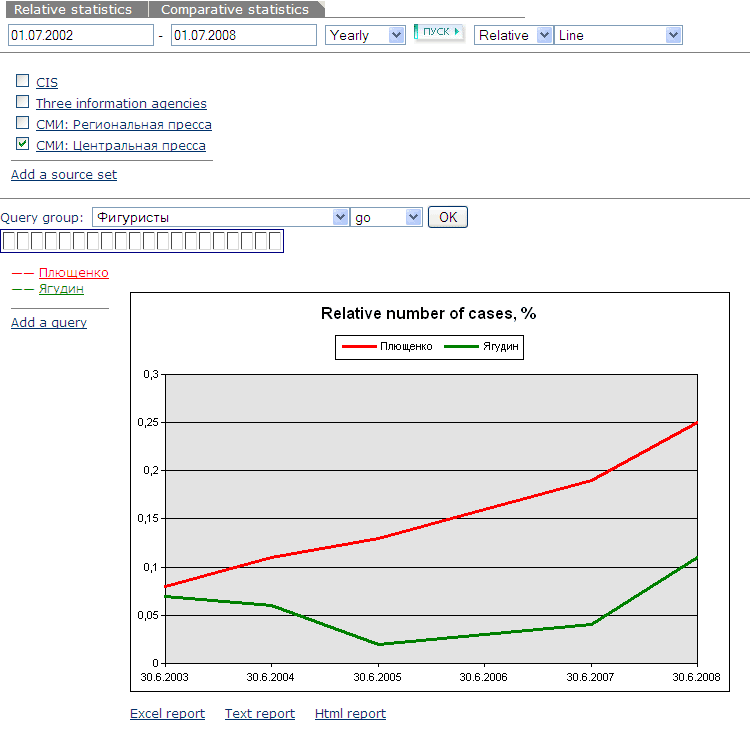
The query groups are automatically saved and can be added and renamed in further work.